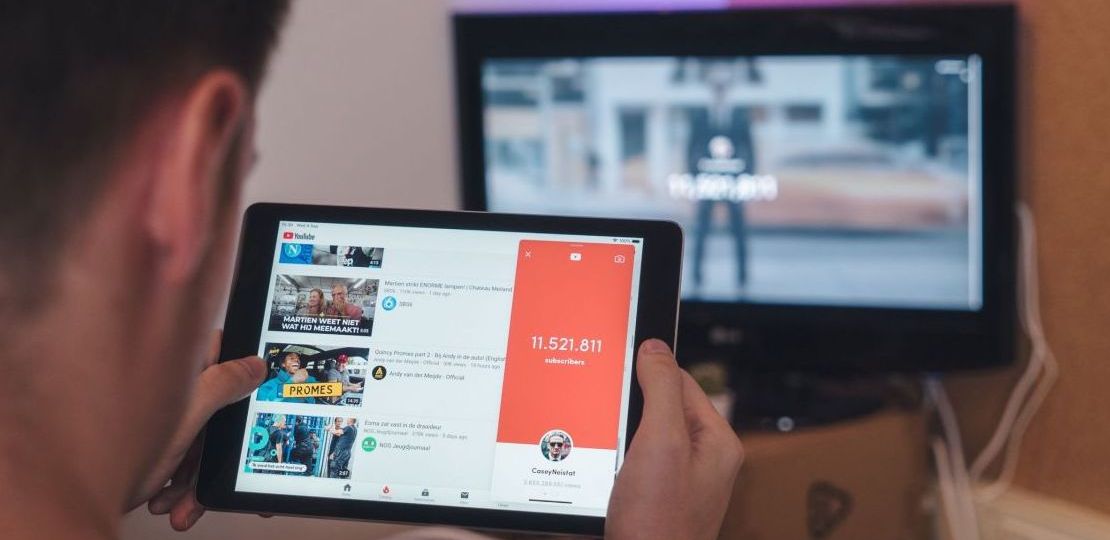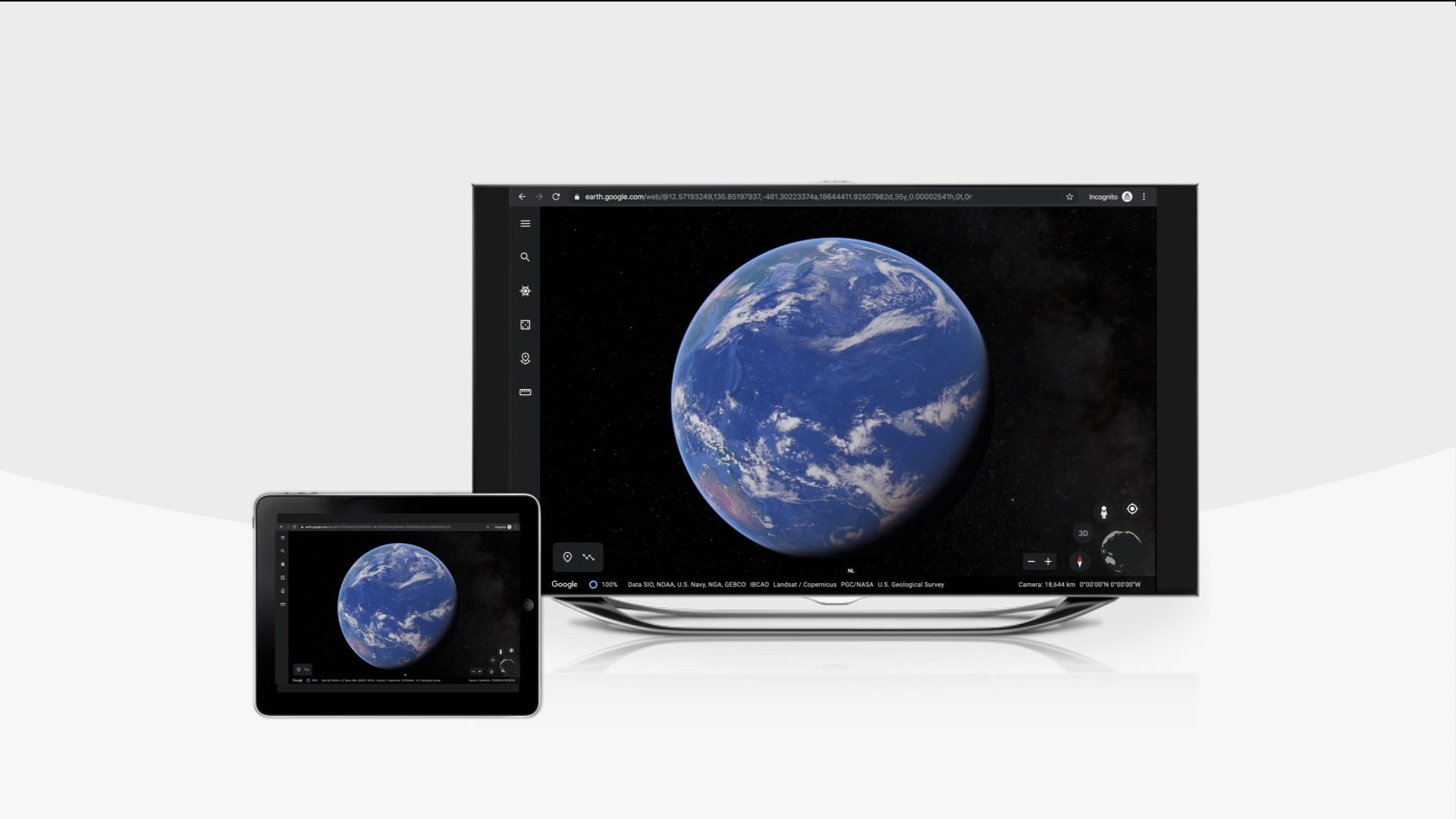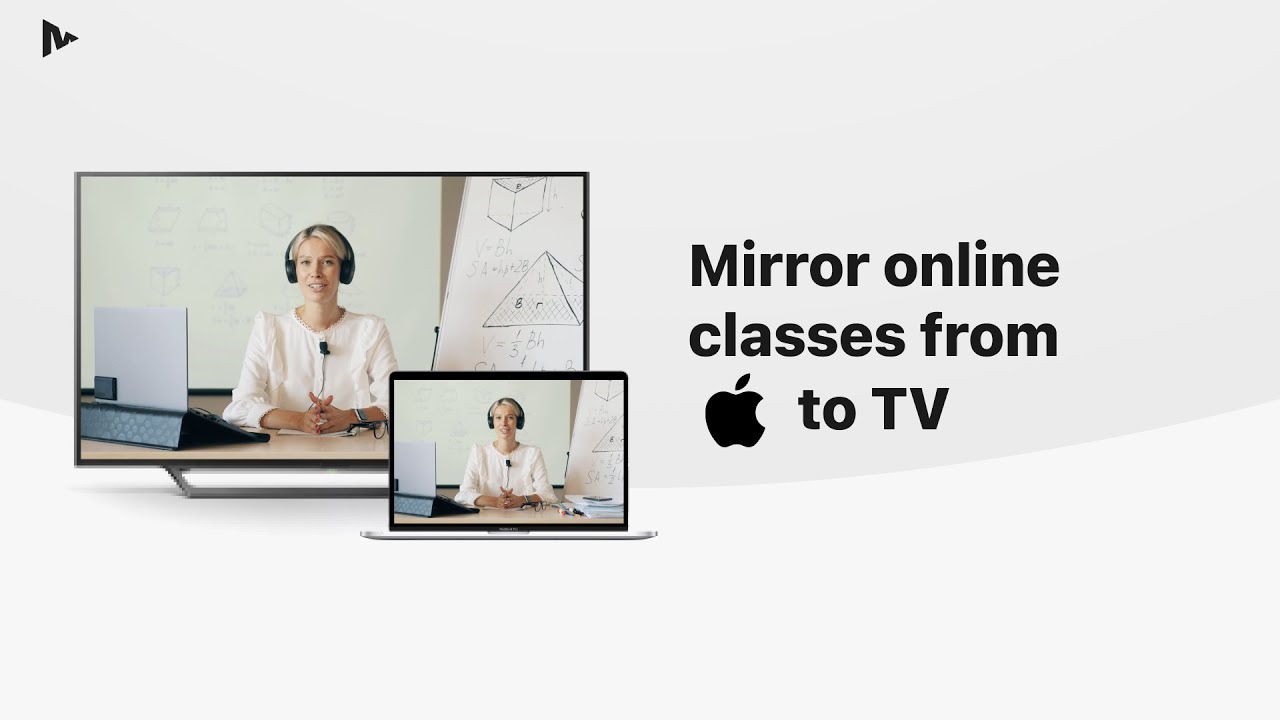
Due to the pandemic, the vast majority of students around the world have to proceed with their studies online. The instant change from classroom learning to stay-at-home learning can be a great challenge for both students and teachers. Do you want to cast online courses to your big TV screen and make your home a virtual classroom?
With MirrorMeister’s screen mirroring technology you can cast your online courses from any online learning sites to your Smart TVs. The MirrorMeister app supports popular TV brands such as Samsung, LG, Panasonic, Hisense, TCL, Toshiba, Sharp, and etc. In addition to supported TV brands, you can also cast your online courses to streaming devices such as Roku and Amazon FireTV.
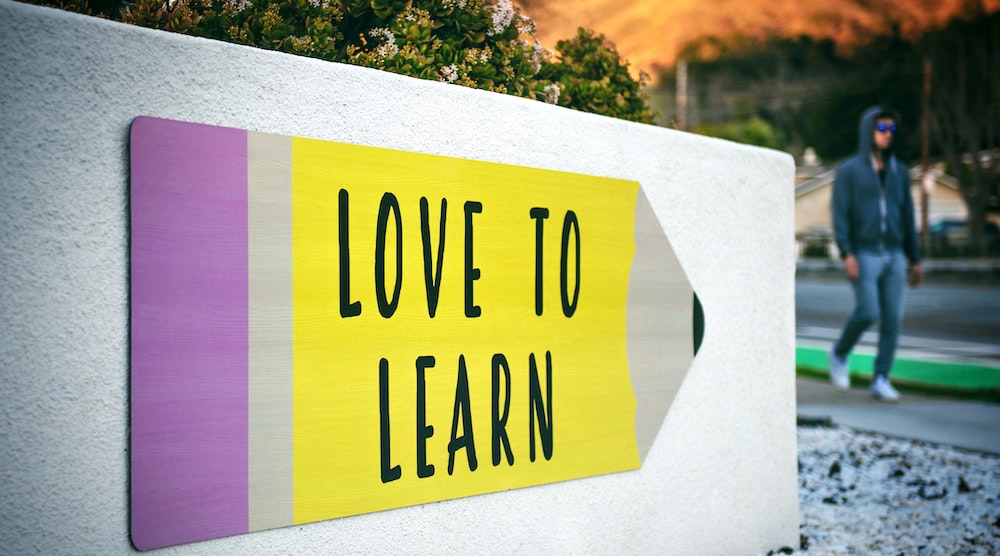
Cast Online Courses to TV
You can easily cast your online classes to your Smart TVs and streaming devices with MirrorMeister. In this article, we will guide you step by step to set it up.
Step 1: Download MirrorMeister app
If you are on your iPhone or iPad now, you can download MirrorMeister to your iOS device from the iTunes App Store for free and start screen mirroring your online courses on TV.
Step 2: Check connection
To successfully cast online courses to TV, you must make sure your iPhone or iPad connects to the same network as your TV. If you are not sure if they are connected to the same network, please check out our guide: https://www.mirrormeister.com/support/ios/reboot-the-router/
Step 3: Select TV
If your TV and iPhone are connected to the same network, your iPhone will automatically search for your TV on your local network and it will appear on the screen. If you have a streaming device such as Roku, it will show your Roku Streaming Player, Stick or TV (Hisense, TCL, Insignia, Element, Onn, and Sharp) on the screen. Click the name of the TV you wish to use to mirror your online courses. And once you see the green ☑️, it means they are successfully connected.
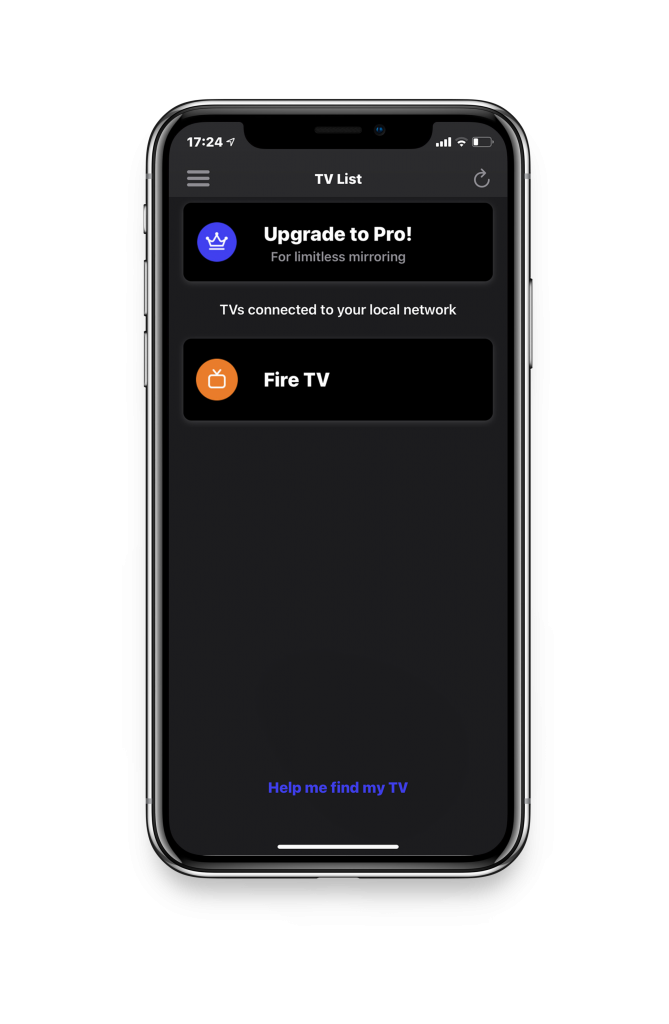
Step 4: Start casting online courses to TV
Click the “Start Mirroring” button. In a few seconds, you will see your iPhone or iPad’s screen shown on your TV. After following all the steps, you can exit the MirrorMeister app and start casting your online courses to TV. If you haven’t installed TikTok, you can download the app in the App Store.
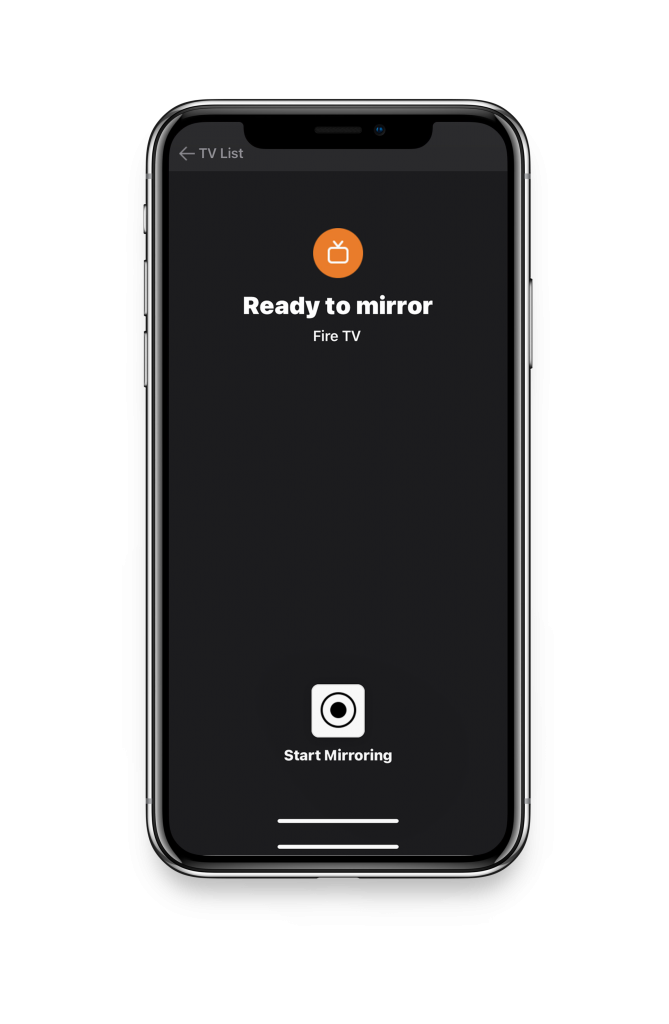
Cast Online Courses to TV from Mac
Are you using a macOS device such as Mac, MacBook, or MacBook Pro? You also download MirrorMeister on any of your macOS devices for free and start casting online courses from your Mac. While there is probably no official TV app for your courses in the Mac App Store to download, you can open your online courses in a web browser to cast your online courses to TV.
The steps to set it up on your Mac is similar to iOS devices. After you connect your TV with Mac, simply open a web browser such as Chrome or Firefox on your Mac, log in to your study account and you will see the content on your big TV screen.
However, to enable the sound transmission onto your TV, you need to download the free “Mac Audio Driver” on your Mac.
Enjoy Your Virtual Classroom
Screen mirroring is perfect to cast online courses. You won’t miss a thing because you can enjoy the education on your big screen.

Aside from using it for school courses, you can also cast other online courses such as cooking tutorials, dancing, and Yoga. There are many online learning platforms and online learning sites like edX where you can even learn for free. Why not take this chance to learn some new skills with MirrorMeister? MirrorMeister is an easy-to-use TV screen mirroring app for iOS and macOS devices, you can easily mirror your devices on the big TV screen as long as they are connected to the same network.
What Can You Do With Screen Mirroring?
– Presenting a business project while showing slides, spreadsheets, designs to your teammates.
– Casting photos and videos to your Smart TV.
– Streaming your favourite movies and apps.
– Casting YouTube, Vimeo, Facebook, and Dailymotion web videos to any TV.
Contact Support
If you encounter any difficulties while casting your online courses to TV, MirrorMeister has customer support that provides 24/7 assistance. Please feel free to contact the customer support team via Facebook Messenger.

Or, simply through the “send diagnostics information” option in the app.
You can also navigate your issues on the “Help Center” page and follow the troubleshooting steps to solve the problems.
Start casting online courses with MirrorMeister. Download the app from the App Store now.