Free App: Screen Mirror Android, iPhone, iPad & Mac to Samsung TV
January 1, 2025
Wireless Screen Mirroring Mac, Android, iPhone & iPad To Samsung TV Without Apple TV
Have you ever found yourself using your iPhone, iPad or Android for a long time? After that, you feel groggy, and your eyes are tired and puffed up.
Or maybe you want to show holiday pictures to all your friends and family, but found yourself surrounded by people, all trying to take a glance at a small Mac screen?
In both those scenarios (and many more!), make your life even more comfortable with one revolutionary app – MirrorMeister. This free-to-try app allows you to easily screen mirror iPhone, iPad or Mac to your Samsung TV. Cast and enjoy content or play videos, series & music from iPhone on Samsung TV.
Now you can also cast to TV from Android phone & tablet!
In this article, you’ll learn how to improve your home entertainment in minutes. Connect your phone to a Samsung TV and start mirroring today. Completely wireless and without expensive Apple TV! You just need one FREE app to screen mirror to Samsung.
Earlier we discussed many screen mirroring options and how to watch Disney Plus on TV with MirrorMeister’s app.
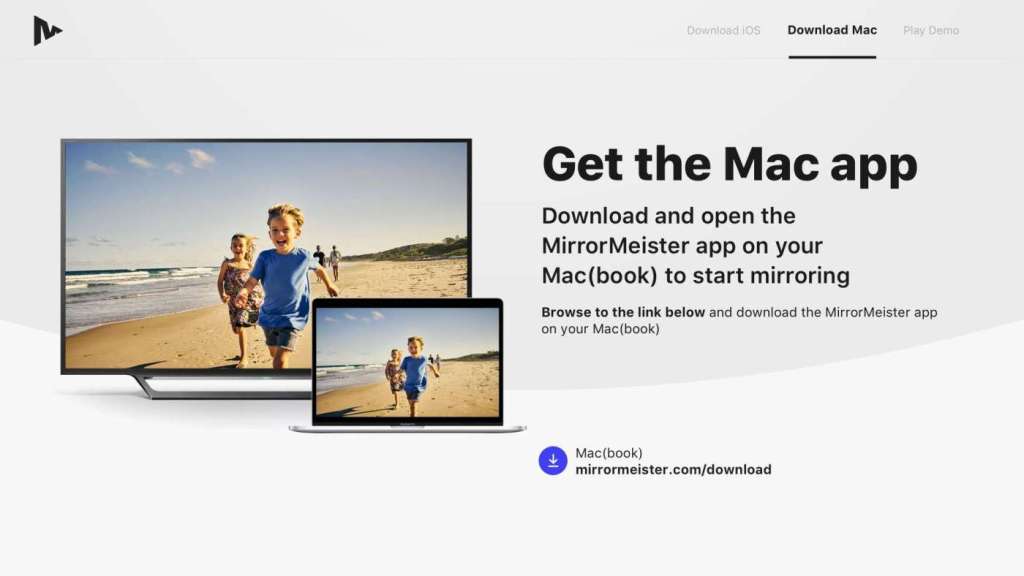
Free Screen Mirroring App For Samsung TV
Get MirrorMeister for free today! Discover the benefits of screen mirroring from Android, iPhone, iPad and Mac to your Samsung Smart TV.
Advantages
Here are some of the many advantages of using MirrorMeister:
Easy to use
MirrorMeister has a user-friendly interface that’s easy to get around even if you’re not very familiar with screen mirroring apps.
Video Tutorial Screen Mirroring to Samsung TV
In case you need extra instructions, watch the explanation video below. Discover how to wirelessly connect your Apple device to Samsung TV and start casting.
Daniel will show you how to mirror the screen of your iPhone or iPad on your Samsung TV.
No extra hardware needed
All you need to start mirroring is MirrorMeister. The rest – iPhone, iPad, Android or MacBook, WiFi and your Samsung TV – you most likely already have! There’s no hardware like Apple TV or cables like HDMI necessary, making it a very cost-effective method.
So in fact, you can start casting without spending any money and as quickly as it takes to download an app!

Improves your home entertainment
Just think of all the possible uses you can have for screen mirroring. We’ll list some:
- Comfortably watch holiday pictures with friends and family.
- Avoid straining your eyes by ditching small screen in favor of a large TV screen.
- Tune in to livestreams without having to stay glued to your smartphone.
- Watch videos on a high resolution TV screen.
- Scroll apps such as TikTok on the big screen.
Another amazing thing about MirrorMeister is that it solves one of the biggest pains of screen mirroring users. Namely, if you turn your Android, iPhone or iPad horizontally, MirrorMeister will fill the entire TV screen. No more annoying black borders!

Works with any Samsung TV
Do you have an older Samsung TV? As long as it has WiFi capabilities, you’re good to use MirrorMeister! This screen mirroring app works with all Samsung TV models made after 2012.
With MirrorMeister, you don’t have to worry about any compatibility issues.
Works on any iOS/MacOS/Android device
MirrorMeister is a universal screen mirroring app. Whether you have an older iPhone 8 or the latest iPhone 14 Pro, you can experience all of the benefits of casting. Same goes for Android devices, iPads and MacBooks!

Works with other Smart TV brands
MirrorMeister doesn’t just work with Samsung TVs. You can also use it with brands such as LG, Sony, Panasonic as well as streaming devices, like Roku, Amazon FireTV.
This is a perfect app for people who have multiple TVs around their house. With MirrorMeister, you can screen mirror to each of them!
Requirements
All you need to start screen mirroring to your Samsung TV are:
- iPhone, iPad, Android or MacBook.
- Any Samsung TV made after 2012.
- WiFi network.
And MirrorMeister, of course!

PRO version
Do you want to take your screen mirroring experience to the next level? Then consider getting a PRO MirrorMeister subscription.
Here’s what you’re getting with MirrorMeister PRO:
- Unlimited casting.
- HD stream quality.
- Ad-free experience.
Subscription plans
MirrorMeister PRO comes in three flexible subscription plans:
- Monthly: $5.49 – This is the perfect plan if you wish to try out the PRO version.
- Yearly: $14.99 – This is our most popular plan & it comes with a 7-day free trial.
- Lifetime: $40.99 – If you’re a fan of the app, this plan is for you! Pay once and use the app indefinitely!

How to screen mirror iPhone to Samsung TV with MirrorMeister App
MirrorMeister is an easy-to-use Samsung screen mirroring app. With it, you can stream movies, sport, music, presentations, share photos on your TV, and much more. Download the app and try it for free today!
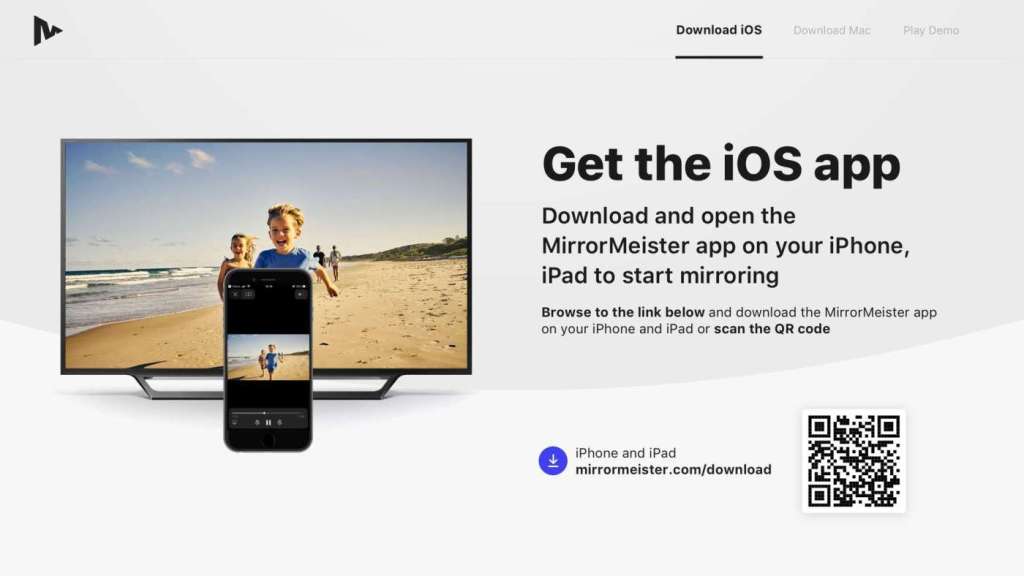
MirrorMeister is compatible with all Samsung TVs made after 2012. The app also works for other popular Smart TV brands (LG, Sony, Panasonic) and streaming devices, like Roku, Amazon FireTV, and Amazon Firestick. So if you ever buy a new TV, you can just keep using MirrorMeister.
TIP: Learn how to turn silent mode off on your iPhone.
How to connect iPhone to Samsung TV
Here’s how you can easily connect your iPhone to your Samsung Smart TV in three steps using MirrorMeister:
1 | Choose your TV from the list
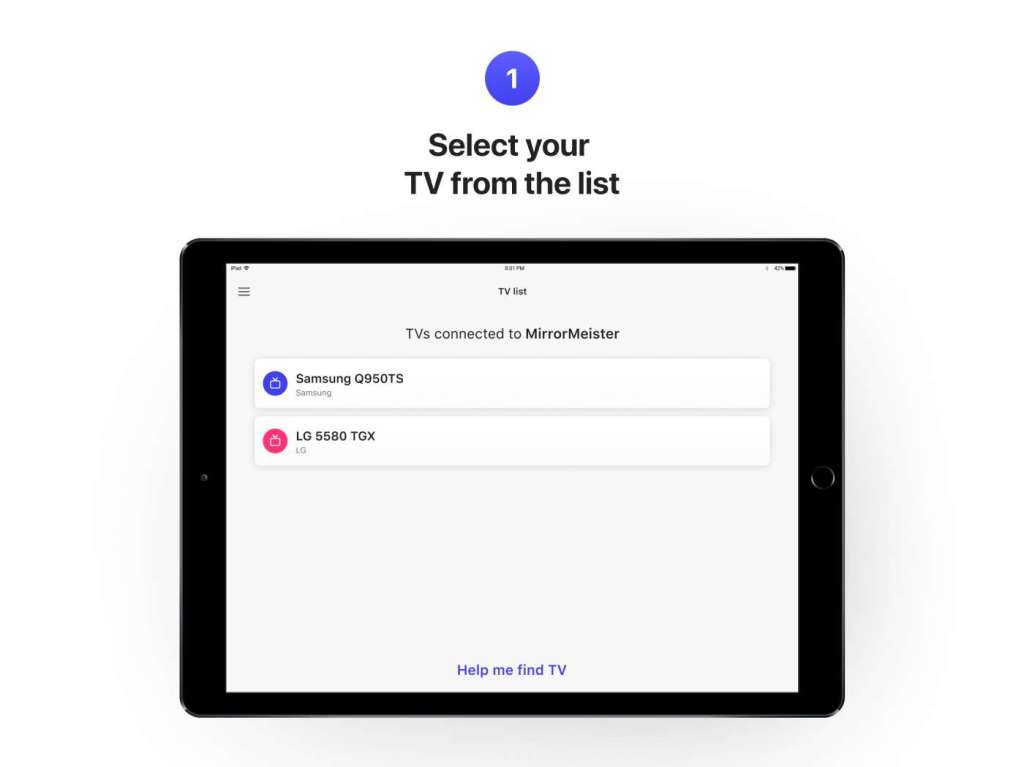
2 | Start Mirroring
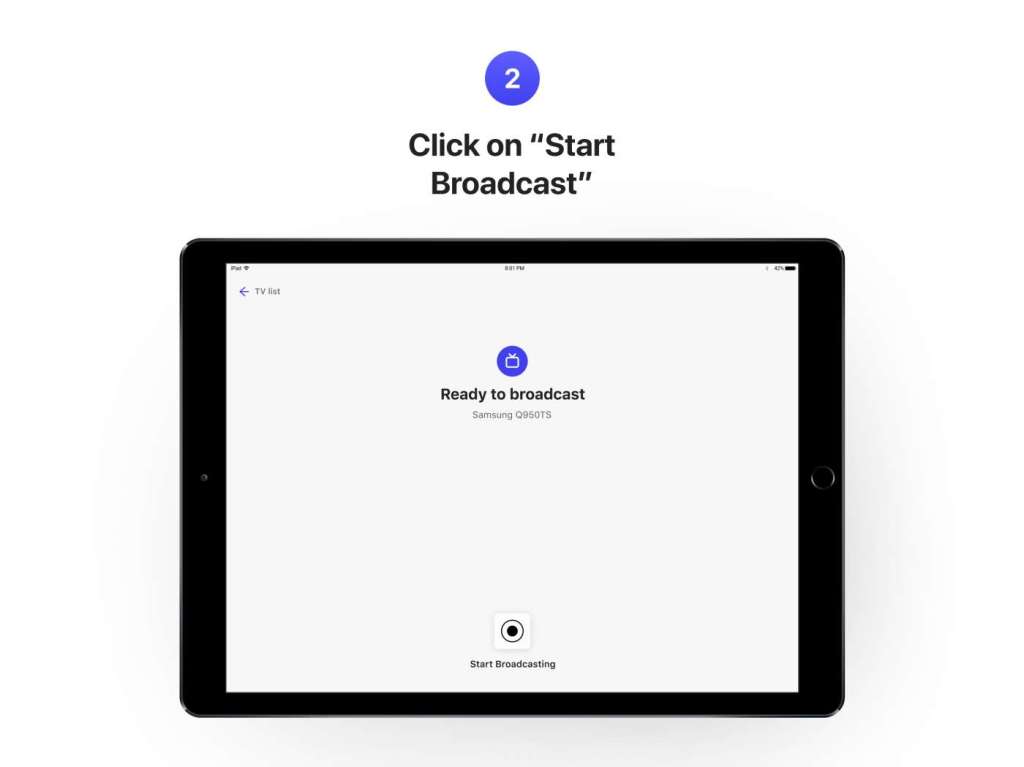
3 | Enjoy!
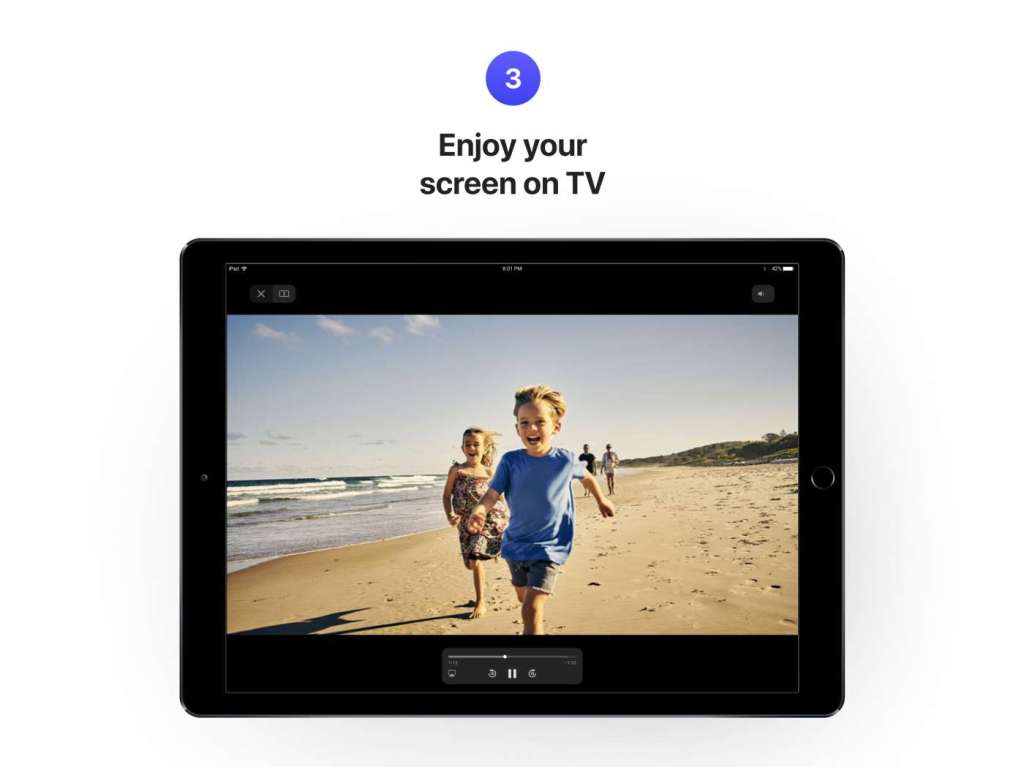
Screen Mirroring iPad to Samsung TV
Connecting iPad to Samsung Smart TV wirelessly using MirrorMeister, you need:
- Your Samsung Smart TV.
- Your iPad.
- MirrorMeister mirroring app installed on your tablet.
You can also download MirrorMeister directly from the Samsung App Store. Make sure to connect your iPad to the same network as your Samsung TV.
Screen Mirroring From Android to Samsung TV
Use MirrorMeister to cast from your Android smartphone or tablet to your Samsung TV.
Follow these 3 easy steps to mirror Android to Samsung TV:
- Download MirrorMeister from Google Play Store.
- Launch the app and choose your Samsung TV from the list.
- Click ‘Start Mirroring’ & enjoy!
Screen Mirroring Mac to Samsung TV
You can also connect Apple Mac computer or laptop to TV wirelessly using the MirrorMeister app. This is ideal if you have downloaded a movie that you would like to see on the big screen.
Follow the 4 easy steps below to set it up:
- Download and install the Mac Screen Mirroring app. Enjoy a free trial. Don’t worry, you won’t be charged!
- Connect your Mac, MacBook, or MacBook Pro to the same network as your Samsung TV.
- Open MirrorMeister. Select your TV and press ‘Start Mirroring’.
- Start streaming your photos, videos, YouTube clips, series, presentations and other content to your TV or streaming device.
Samsung Remote Control App
TV remotes are bulky, cluttered and easy to lose. Make it easier on yourself. Control your Samsung TV with your iPhone or iPad by using ControlMeister. With this revolutionary app you’ll have everything in one device. This free app makes your life more comfortable today.
Learn more about our revolutionary Samsung remote app in the video below:
Best Mac Video Player App
Are you a real Mac lover who often watches videos? Then also discover VideoMeister. A revolutionary Mac app that wirelessly casts any video file to your TV. This video player supports all files, formats and codecs.

No longer do you need unsafe HDMI-cables. You can also say goodbye to those unsupported-video messages. Just enjoy videos without a hassle.
Tip: Your Smart TV and your Apple device (iOS or MAC) must be connected to the same WiFi network.
What is AirPlay?
AirPlay is built into every iPhone and iPad. Using it for audio and video requires the purchase of an Apple TV if your TV isn’t compatible with Airplay-2. If your Samsung TV has an Airplay built-in, you can use its features to connect your phone or tablet to your TV.
Some Samsung TVs support AirPlay function and some not. You can use the Apple AirPlay function to cast your iPhone to Samsung TV. You can follow Apple’s official guide to set it up.
If your TV doesn’t support AirPlay or you just don’t want to hassle with cables and extra hardware, you can count on our free screen mirroring app.

FACT: the newest Apple TV cost more than 150 dollar!
To connect your iPhone or iPad to your TV using an Apple TV or Airplay, you need:
- Apple TV or an Airplay compatible Samsung TV.
- A compatible iOS device.
AirPlay 2 on your Samsung TV
In order to use the Samsung TV AirPlay function, you need to:
- Connect your iOS device and Apple TV to the same Wi-Fi network.
- Depending on your iOS version, swipe up or down to show and open the Control Center.
- Tap Screen Mirroring and select your Apple TV or Airplay-compatible TV from the list. If AirPlay is an option and appears on your TV screen, enter the name on your iOS device.
- The TV display should appear automatically.
These instructions are also the same for an iPad and iPod Touch to your Apple TV.
Connecting Your iPhone Using Samsung Apps
What Is Screen Mirroring Technology?
Samsung Fact: Smart View is a screen mirroring app for Samsung Smart TVs only. It is developed by Samsung and it only sends content to certain compatible TVs. Also, your WiFi connection needs to be switched on. So, before installing it be aware of that.
To use Smart View to Screen Mirror your Samsung TV, you need to:
- Connect your mobile and Samsung TV to the same WiFi network. Your WiFi must be working.
- Download the Samsung Smart View app.
- Launch the app and start casting your content on TV.
Note that Smart View is only available for Android devices. If you have an iPhone or iPad, check the alternatives below.
Best Screen Mirroring App
So if you’d rather like to save money (by not purchasing an Apple TV). And if don’t want (HDMI) cables in the house. Then try the best screen mirroring app today. Watch everything on your TV from your iPhone, iPad or Mac. Make your life more comfortable and more safe. Download MirrorMeister now!
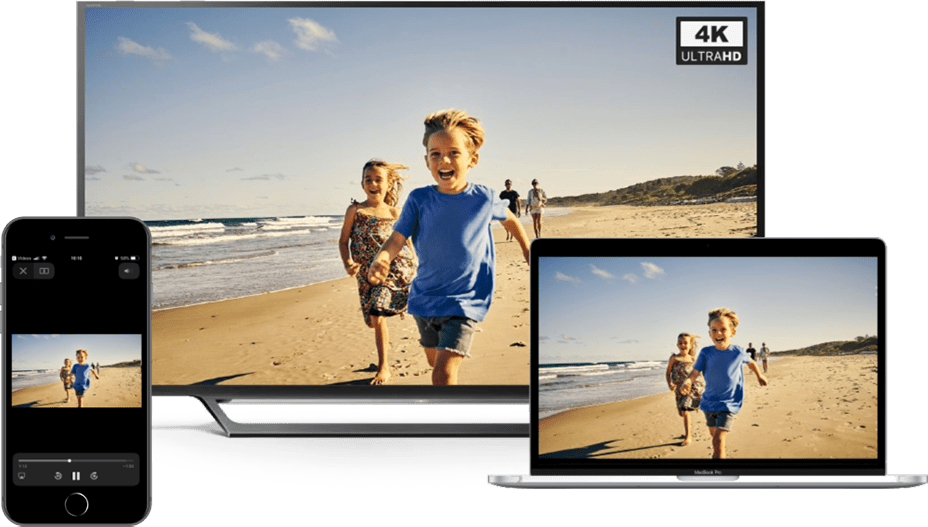
Tip: An Apple TV costs $149. MirrorMeister subscription costs ONLY $2.99.
Save money and start screen mirroring to any TV today! Download MirrorMeister App now!
ALSO DISCOVER:
How To Clean TV Screen Samsung
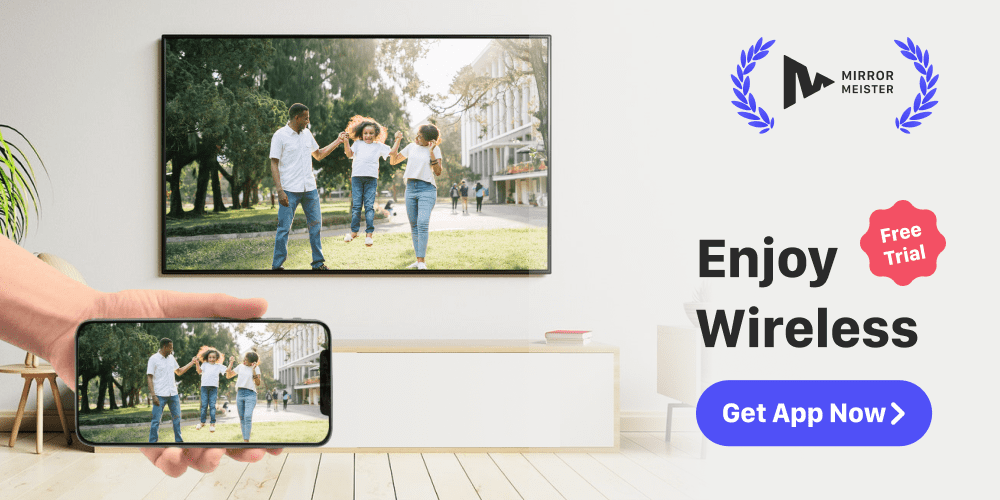

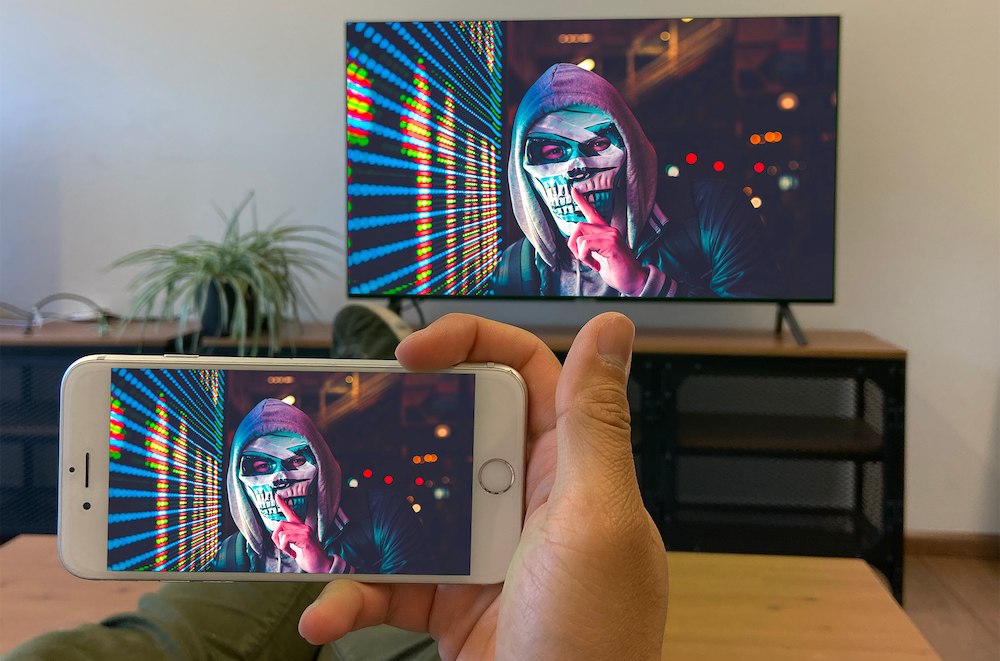


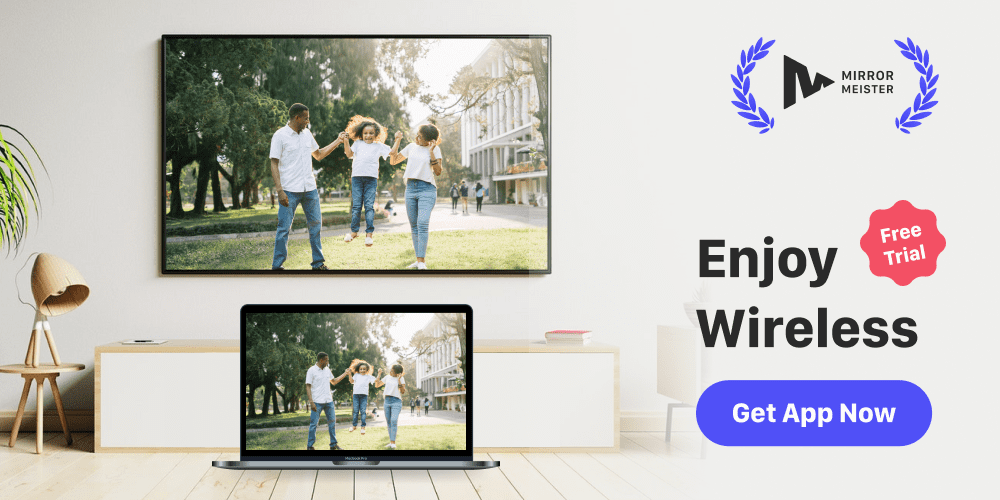
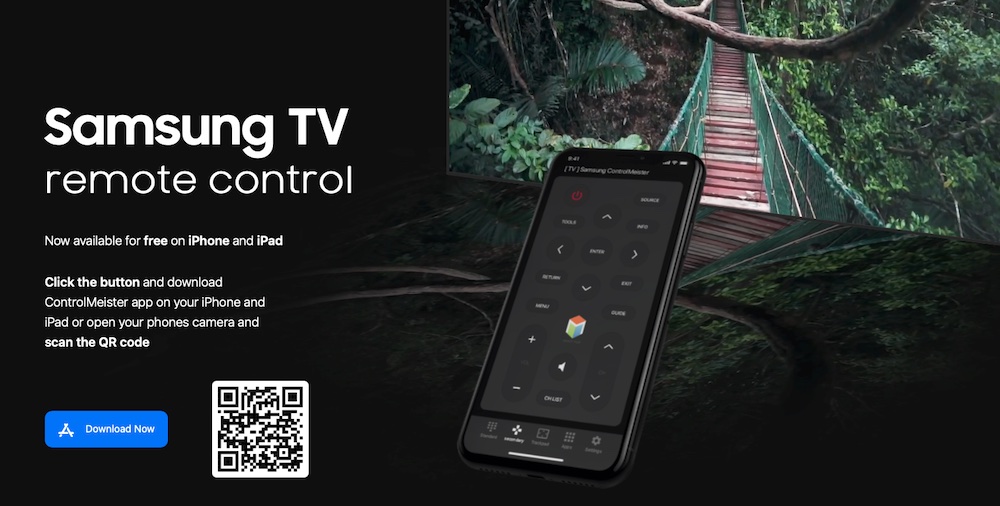
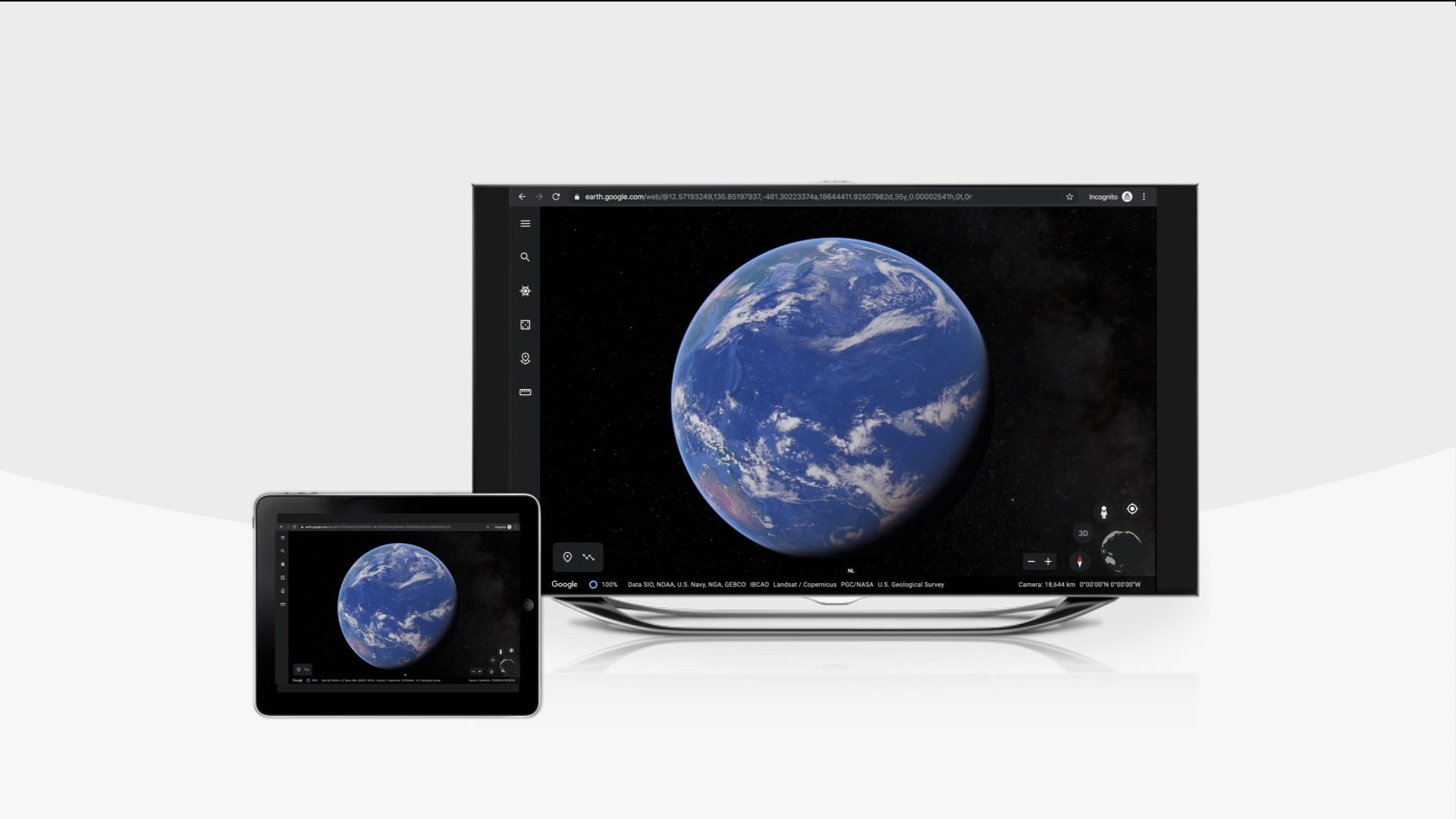
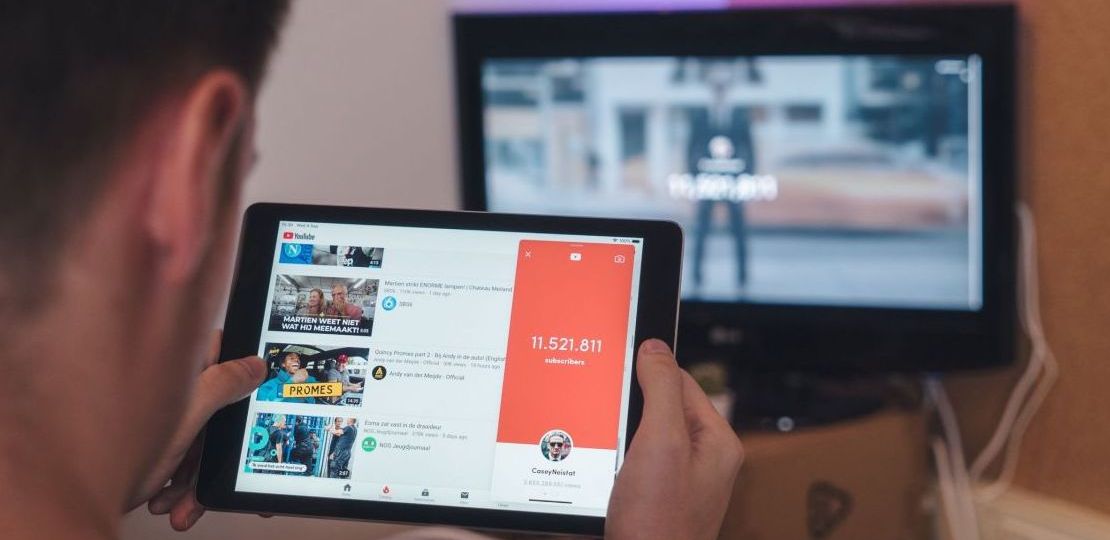
![How to Screen Mirror Your iPhone to Roku [Without Airplay]](https://www.mirrormeister.com/wp-content/uploads/2020/10/Untitled-design.png)