How to Mirror iPhone, iPad & Android on Hitachi TV Without Wireless Display Hitachi?

4 Easy Steps: Screen Mirroring Android iPhone & iPad to Hitachi TV With Free App MirrorMeister
Are you tired of not being able to share your iPhone, iPad or Android screen with your Hitachi TV? While screen mirroring has become a popular feature, not all Hitachi TVs come equipped with Hitachi Wireless Display built in.
But fear not, as there is a solution available for you! In this article, we’ll introduce you to MirrorMeister – a free-to-try screen mirroring app for Android, iPhone and iPad. Wit it, easily mirror your screen to your Hitachi TV without the need for Hitachi Wireless Display.
Interested in mirroring from Mac to Hitachi? Discover MirrorMeister for Mac today!
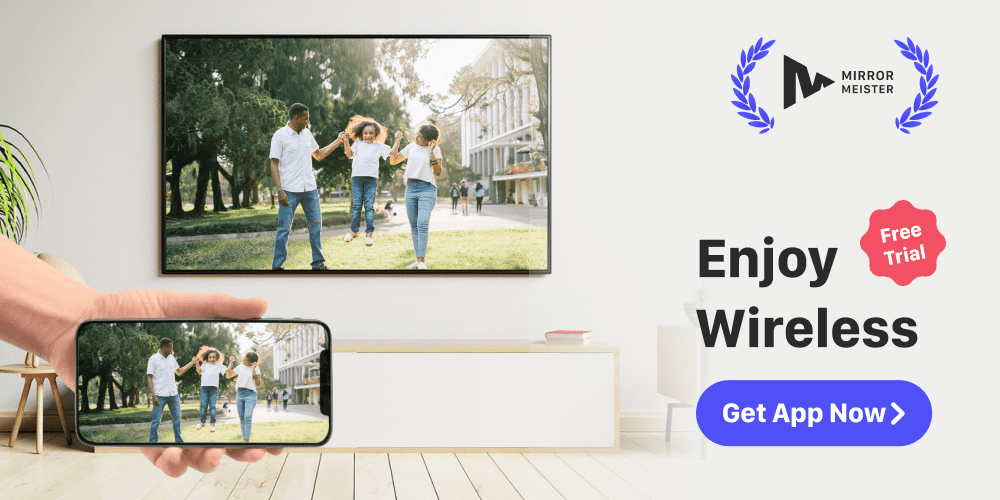
How To Connect iPhone To Hitachi TV
In this step-by-step guide, we’ll show you how you can connect your iPhone or iPad to your Hitachi TV using MirrorMeister.
Step 1
Launch the MirrorMeister app. Click “Search for TVs”.
If you can’t find your TV, please use our TV guide to check if your devices are connected to the same network.
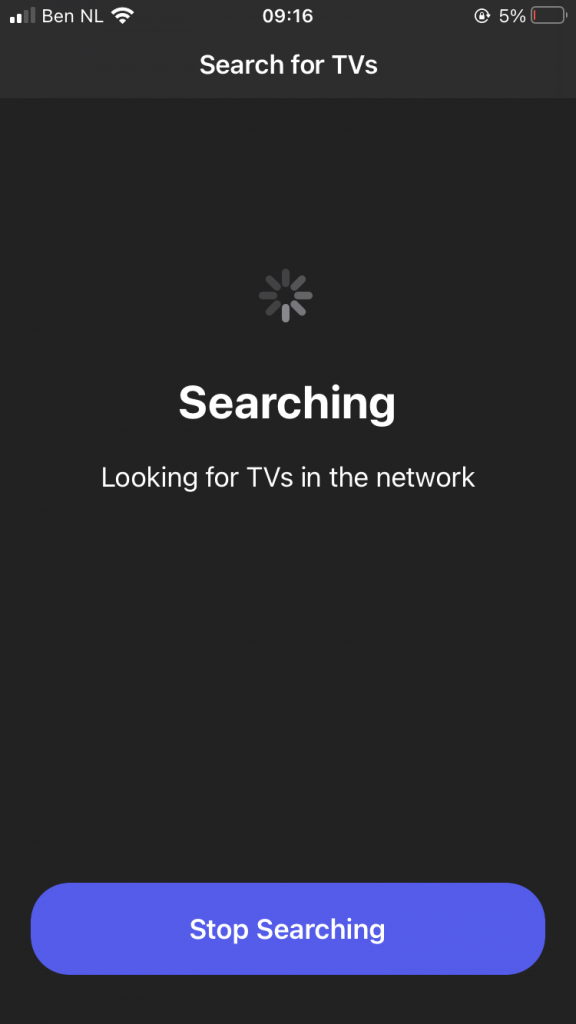
Step 2
When your Hitachi TV is found, select it.
This can be your Hitachi Smart TV, Roku or Android TV.
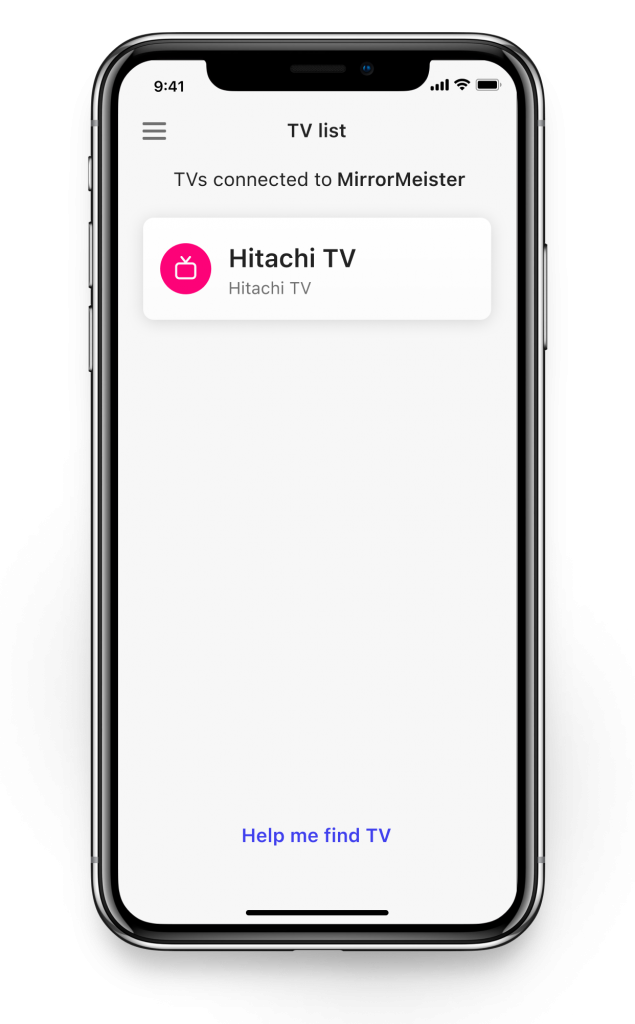
Step 3
Click on ‘Start Mirroring’ .
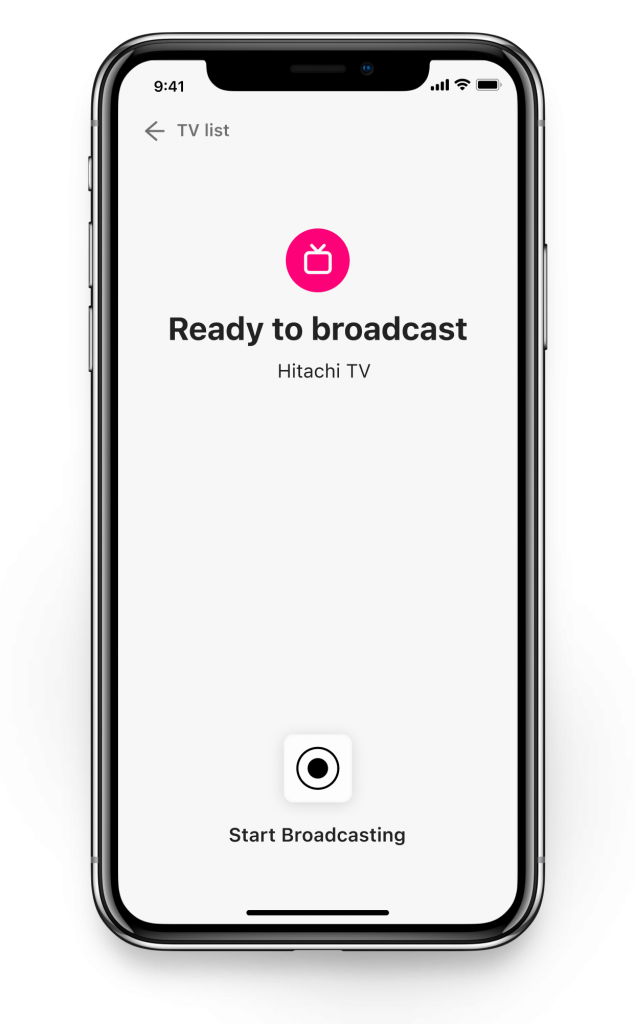
Step 4
Press ‘Start Broadcast’ to start mirroring on your selected TV.
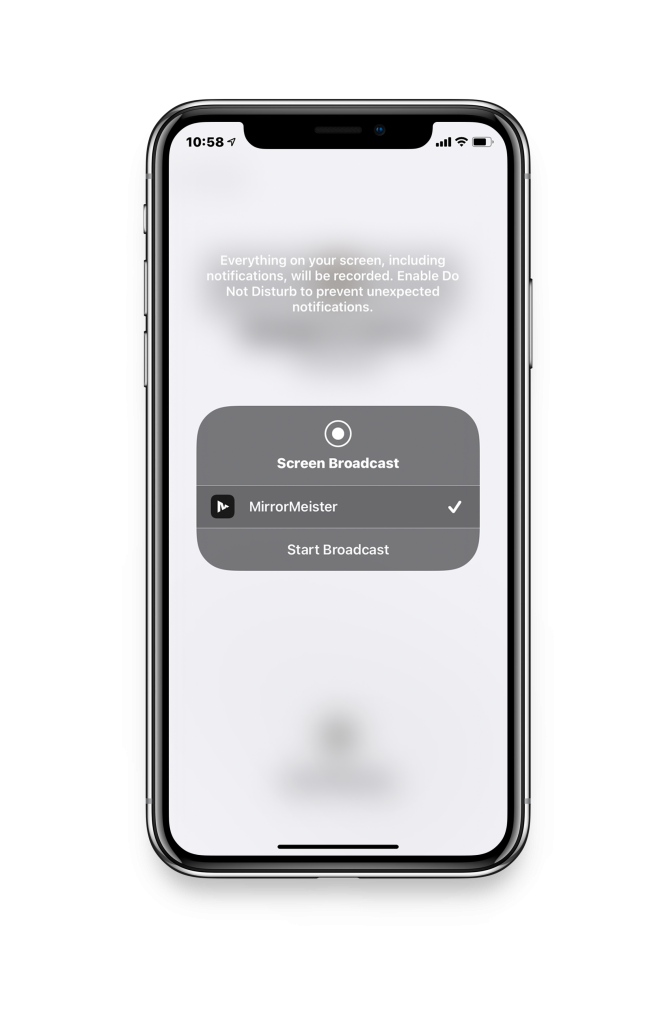
Video Tutorial Screen Mirroring Without Wireless Display Hitachi
Get rid of the annoying ads and limited experience.
Upgrade to MirrorMeister Pro version today! Only 2.99 per month!
Hitachi Smart TV Screen Mirroring Android App
Cast from your Android to your Hitachi TV with MirrorMeister! Here’s what you need to do:
- Get MirrorMeister from Google Play Store.
- Launch the app.
- Choose your Hitachi TV from the list of available TVs.
- Click ‘Start Mirroring’
- Enjoy!
Make sure to connect your Android device and your Hitachi TV to the same Wi-Fi network. This is a prerequisite for any casting or screen mirroring operation.
MirrorMeister Free Hitachi Screen Mirroring App
MirrorMeister is a free-to-try screen mirroring app. Use it to cast the screen of your iPhone or iPad to your Hitachi TV. It works with all Hitachi TVs made after 2012 and doesn’t require any additional hardware.
MirrorMeister supports various file formats, including photos, videos, and music. This makes it a versatile tool for you to share different types of media with your friends and family.

How to use MirrorMeister
Using MirrorMeister is straightforward. All you need to do is download the app from the App Store and install it on your device.
After installation, ensure that your device and Hitachi TV are connected to the same Wi-Fi network. The app will automatically detect the TV, and you can start mirroring your screen by tapping the “Screen Mirroring” button on your device.
Free Trial
Try MirrorMeister for free today! You can take advantage of the free trial if you opt for the yearly plan.
You can choose between three MirrorMeister subscription models:
- Monthly – $2.99 per month.
- Yearly – $10.99 per year.
- Lifetime – $40.99 paid once.
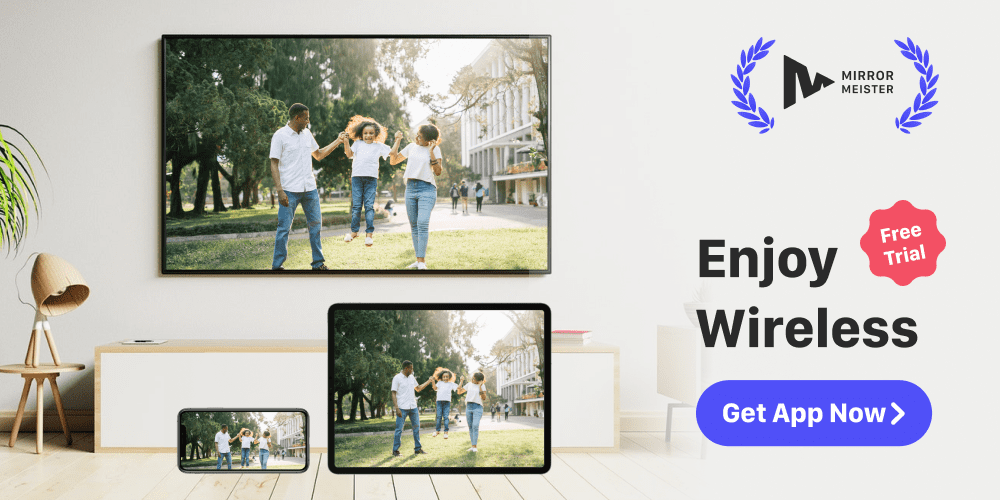
What is Wireless Display Hitachi
Wireless Display is Hitachi’s own screen mirroring technology. It’s built into compatible TVs and allows users to cast screens of their devices to their Hitachi television.
An advantage of HWD is that it’s compatible with a variety of sender device types: Android, iOS, MacOS and Windows.
While a native, built-in screen mirroring feature might be a useful thing to have, it definitely has its drawbacks.
Limited compatibility
Not all Hitachi TVs have the Wireless Display capabilities. If a lack of this feature is a dealbreaker to you, you will have to get deep into the specs of each model to find out if it’s supported.
Compared to that, MirrorMeister supports all Hitachi TVs made after 2012. That means you’ll never have to worry whether the app won’t work!
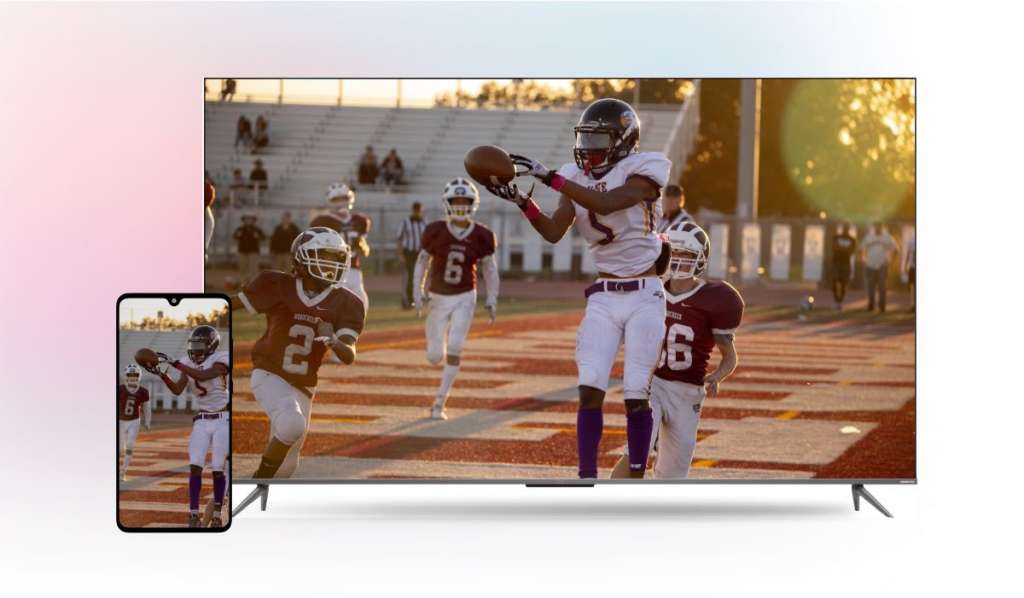
Expensive dongles
If your Hitachi is not compatible with the Wireless Display, you can get an external HDMI adapter. The problem with such adapter, though, is that they are quite pricy compared to a screen mirroring app.
Another issue is that it’s yet another piece of hardware that not only is prone to getting lost, but also constantly occupies an HDMI slot on your TV.
Hard to find
Many users have reported difficulties with locating Hitachi Wireless Display in their TV settings. That can be an issue for less technologically proficient users. Luckily, you can install MirrorMeister on your Android, iPhone or iPad. Then, you easily launch it from your smartphone or tablet screen.

Conclusion MirrorAndroid, iPhone & iPad Without Wireless Display To Hitachi
Screen mirroring is a great way to share your mobile device’s screen on a larger display like a TV.
While some TVs may not have built-in screen mirroring capabilities, using a mirroring app like MirrorMeister can make the process quick and easy.
With its affordable price point and versatile compatibility with multiple file formats, MirrorMeister provides an excellent solution to those who want to enjoy their media on a larger screen without the need for Hitachi Wireless Display.
So, whether you’re looking to host a family movie night or make a presentation in the workplace without a need for Wireless Display from Hitachi, MirrorMeister has got you covered.
Discover More
How to Mirror Mac, MacBook & MacBook Pro to Hitachi TV?
Which TV Brands Does MirrorMeister Support?