MirrorMeister / Support / iOS
How to Mirror iPhone to Roku with MirrorMeister?
Follow these three simple steps to connect your iPhone or iPad to Roku device wirelessly. Discover the MirrorMeister app for free. Start screen mirroring today. It will make your life more comfortable.
Step 1
Launch the MirrorMeister app. Click “Search for TVs”.
If you can’t find your TV, please use the guide to check if your devices are connected to the same network: https://bit.ly/same_network
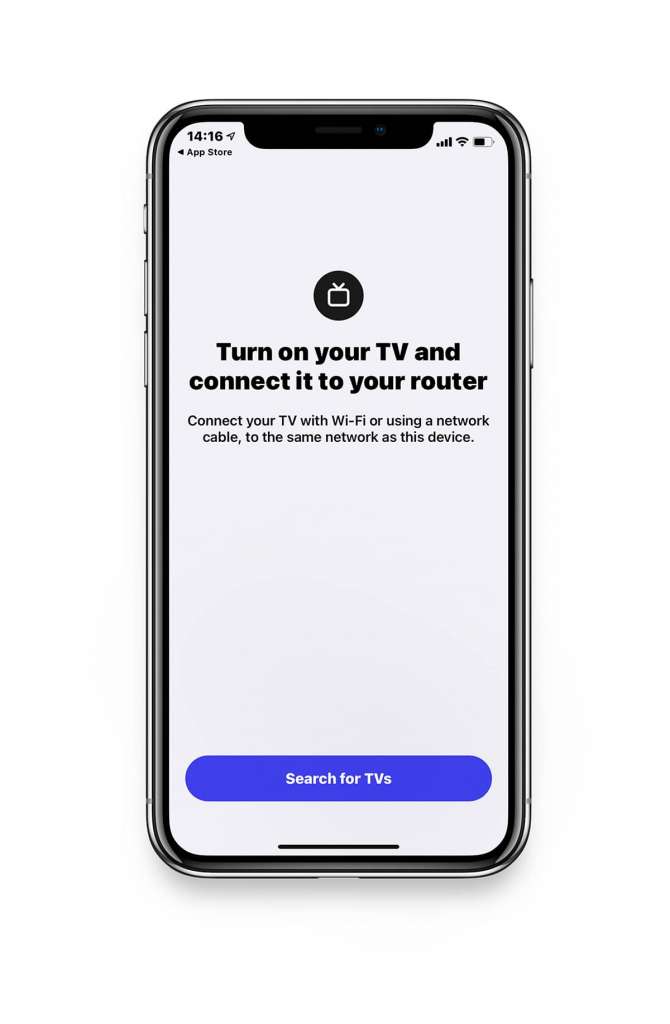
When your Roku device is found, select it.
This can be your Roku Streaming Player, Stick or TV (Hisense, TCL, Insignia, Element, Onn, and Sharp).
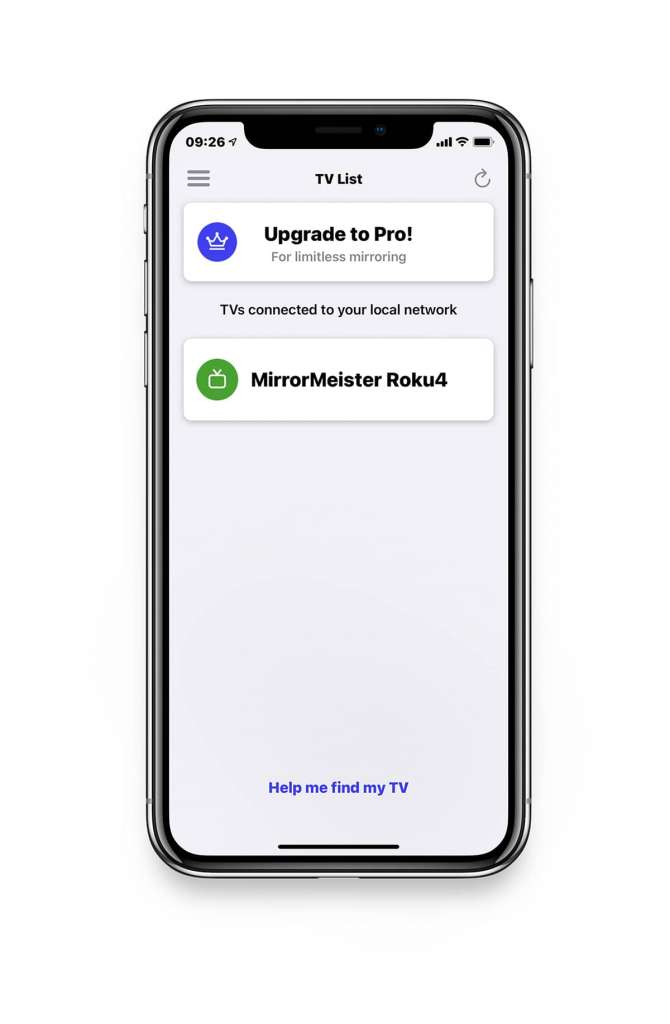
Step 2
Click on ‘Start Mirroring’ .
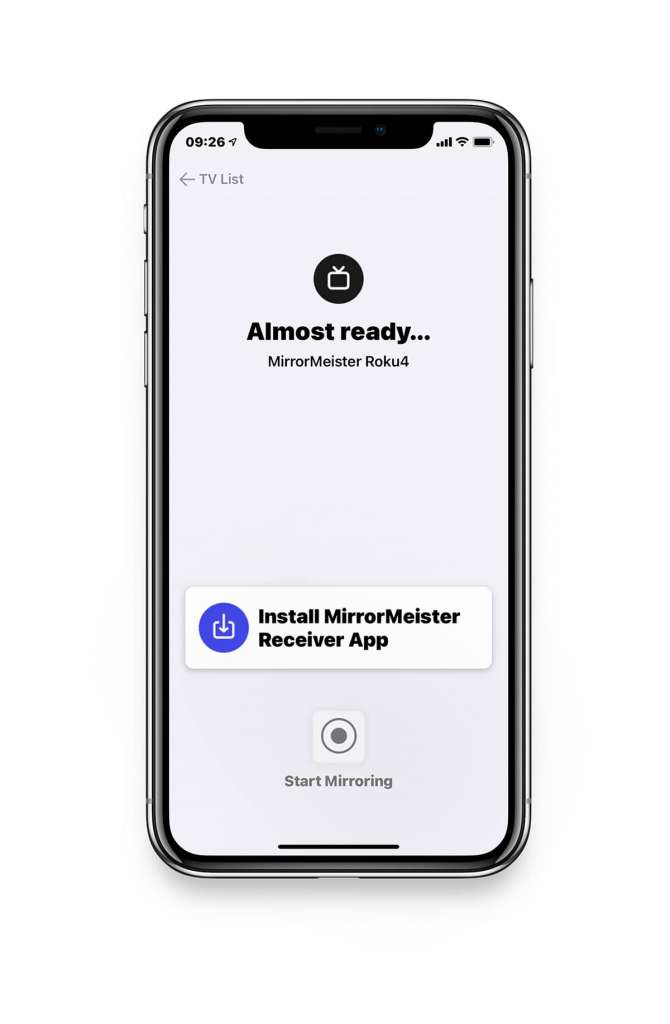
For Roku device it is necessary to install the MirrorMeister Receiver App on your TV.
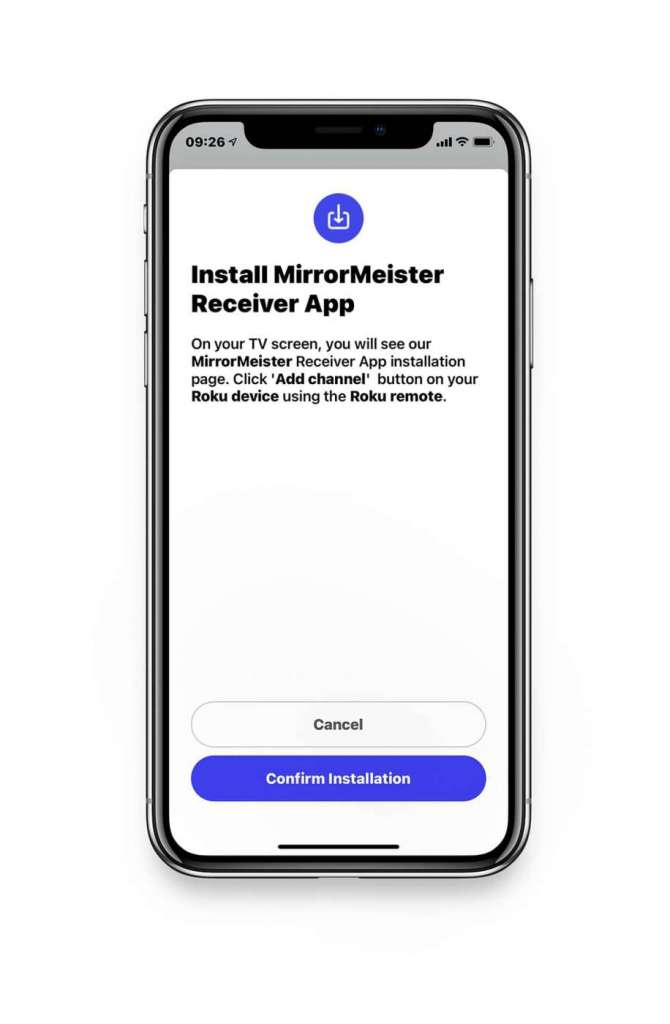
Step 3
Press ‘Start Broadcast’ to start mirroring on your selected device.
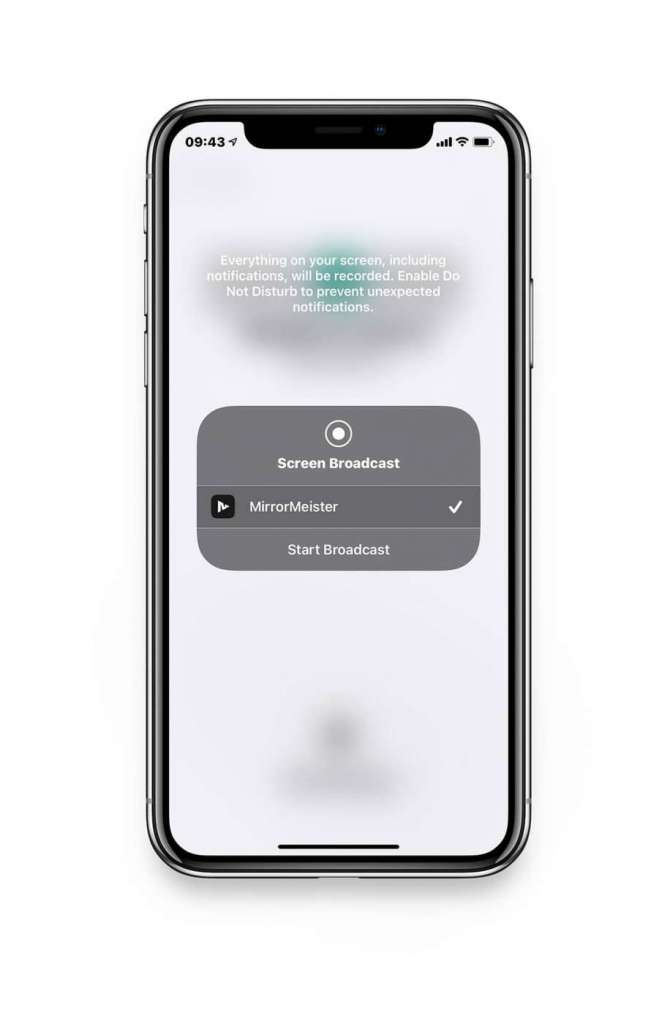
ALSO DISCOVER:
Tired of annoying ads and limited screen mirroring?
Upgrade to MirrorMeister Pro version! Only 2.99 per month!